
TEU Update October 3 2024
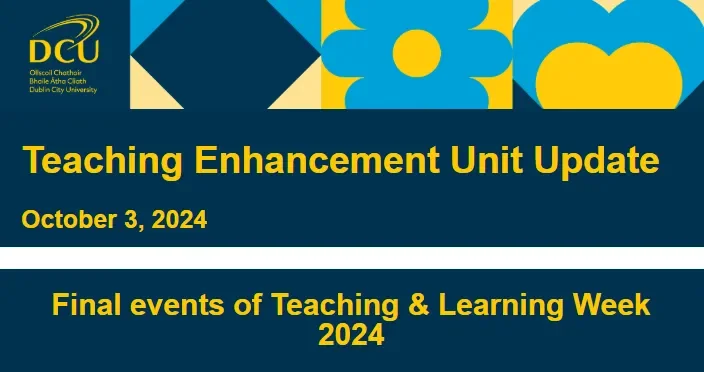
Thank you to all colleagues who have participated in and contributed to Teaching & Learning week. It has been a week of rich discussions on student engagement, Education for Sustainable Development; Gen AI and so much more. We will include a summary of proceedings and links to resources in next week’s newsletter but you still have time to register for the two final events (both online).
This afternoon at 2 p.m. we have a session on Accessing the Accessibility Toolkit where you will learn more about this user-friendly resource integrated within Loop. Register for this session here.
Tomorrow morning (Friday 4th) at 10 a.m. you can join a session on Peer Observation of Teaching, and learn how it can assist you in reflecting on your practice both individually and in partnership with a colleague. Register for this session here.

Share assessment information with students
It is a good idea to share assessment information with students on your module as early as possible in the semester, so that they know what to expect. It helps students with planning and time management.
There are two main ways to do this:
1. Use the “Assessment overview” chapter in the template Module Handbook on your Loop page to share assessment information with students. There is a table that you can populate with the necessary detail.
Toggle edit mode on, and then choose the cog icon next to this chapter in the table of contents in order to edit it.
2. Set up all your assignments/quizzes, etc. on your module page with the deadlines configured. These deadline dates then appear in students’ Loop Calendars and their Loop Timeline, letting them see these dates quickly and easily. If all lecturers on a programme do this, it means students have a complete view of their semester deadlines built into their Loop Calendar. Furthermore, setting up assessment deadlines on Loop in advance enables our advance monitoring reports to cater for demands in site load.
Check out the Loop Staff Support Page for information about and ideas on using Loop to support assessment and feedback. Access the page from the Loop top menu, under ‘Support’.
Loop Planner
Would you like to help your students get organised for their assignments, reduce stress and anxiety caused by procrastination or confusion on where to begin, and ultimately help them to succeed? Why not add a Loop Planner activity to your Loop page?
It benefits students by:
- Encouraging them to commence work on an assignment in good time
- Scaffolding them through the stages of completing an assignment
- Directing them to pre-existing resources to help them
For staff, use of Loop Planner may help reduce student queries around how to approach assignments, reduce the number of requests for extensions, and improve the overall quality of submissions.
The tool is very simple to set up. There are three templates of guided steps available
- General Essay
- Literature Review
- Challenge Based Learning
All templates are fully customisable and can be adjusted to suit the needs of any assignment.
If you would like help in setting up Loop Planner and choosing/customising a template of guided steps for your students, email teaching.enhancement@dcu.ie.
Full instructions for Loop Planner are available on the Loop Staff Support Page.
Video assessment
Asking students to complete assessment via video can be a creative and novel means of assessment, and one which supports their digital literacy development. Students can engage with video by either using either their DCU licensed Zoom account, or creating/editing a video offline and uploading to their DCU account YouTube channel or Google Drive. They’ll either have a Zoom cloud recording link, YouTube link or Google Drive sharing link which they can then submit to a lecturer. More information on our guidance around video assessment can be found on the Loop Staff Support Page. Student guidance for using Zoom for video assessment can be found on the Loop 101 for Students support page. Unicam is no longer available for use as the company has ceased operations.
Enhance your Quizzes with Diverse Question Types
Incorporating a diverse range of question types in formative assessments offers significant benefits by fostering deeper learning and critical thinking. While multiple choice and true/false questions are useful for assessing recall and basic understanding, question types such as short answer, essay, matching, matching, and Cloze (fill in the gap) questions can better evaluate higher-order cognitive skills, such as analysis, synthesis, and application. By diversifying question types, lecturers can better identify student understanding, provide richer feedback, and support more personalised learning pathways. Loop also features specialised question types for maths like STACK and several types of calculation questions.
If you’d like to explore the range of quiz question types available in Loop, visit our Loop Staff Support Page.
Multi-factor authentication
From next week, non-DCU Loop users (e.g. external examiners with Loop accounts, external CPD participants, etc.) will need to activate multi-factor authentication (MFA) to continue accessing Loop. They have been notified of same and will be provided with guidance on how to configure it.

Managing Student Space in Portfolios
As students get underway with their portfolios, working towards various assessment submissions, it is important to reiterate to them that they need to manage the limited space they have for files in Loop Reflect. They don’t want to find themselves in a situation of re-working their portfolio close to a deadline!
-
Students should save artefacts in their DCU student Google Drive, set the sharing settings so “Anyone with the link” can view, and then either paste a link in their portfolio or use the “Google Drive” block to directly embed the item
-
Students should compress images before uploading them to Loop Reflect, instructions for which are available on the Reflect Help page; alternatively students can use the aforementioned Google Drive method to save an image there, share it, and then use the “External media” block to embed it on a portfolio page
-
Students should not upload video files to Reflect - the best option is to upload to their DCU student YouTube channel (which all students have) and then embed it from there to a portfolio page (or similarly use the aforementioned Google Drive method)
Please share these useful tips with your students.

Using Vevox in Your Online Classes
Using DCU’s student engagement tool Vevox during online lectures can offer several benefits to lecturers and students. Vevox is a natural fit for online classes, particularly since students will already be participating via their connected devices! Vevox enables real-time interaction through polls, Q&A sessions, and surveys, fostering active participation and making lectures more dynamic. This increased engagement helps students stay focused, encourages deeper involvement with the content, and provides lecturers with immediate feedback on student understanding. When used anonymously, Vevox can also promote broader participation from those who may be hesitant to speak up in a traditional setting.
We’ve provided a brief tutorial for using Vevox in your Zoom sessions on our Loop Staff Support Page.

Huge congratulations to our most recent Fellows of Advance HE! On Monday September 30th, the DCU Community of Fellows gathered at the Helix to celebrate our most recent members and the ongoing work of the community. Since our last celebration, our members have grown by 12 Associate Fellows, 21 Fellows, 19 Senior Fellows, and an impressive 3 Principal Fellows. New applications continue to be supported by existing Fellows, and we look forward to seeing the development of the Fellows community over the course of this academic year.
If you’re interested in Fellowship, email one of the Supported Journey to Fellowship co-facilitators to find out more:
Clare Gormley, clare.gormley@dcu.ie
Maeve O’Dwyer, maeve.odwyer@dcu.ie
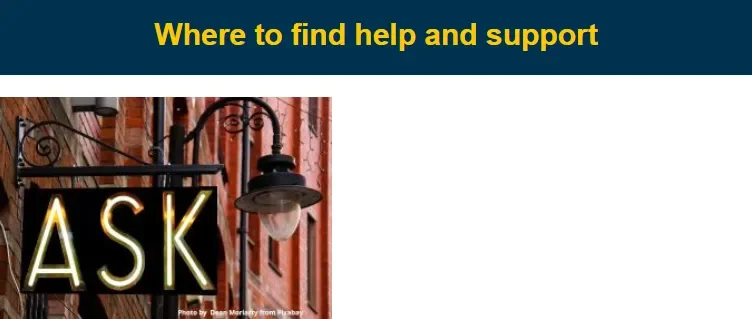
If you require assistance or guidance with teaching and learning or Loop related matters, avail of the below methods.
Support for technical issues
For Loop technical queries, go to help.dcu.ie. You can also attend one of our regular online Loop drop in clinics, details in the TEU calendar. The drop in clinics are particularly useful for more complex queries. The Loop Staff Support Page also provides a comprehensive range of resources on Loop and Zoom. For new users, the enrolment key for this page is ‘staff’.
Advice on using technology for Teaching and Learning
If you are looking for advice on developing your teaching practice, including but not limited to the application of technology, please contact the TEU team teaching.enhancement@dcu.ie. We will endeavour to respond to you as soon as possible.
Consultancy request form
Interested in requesting a workshop or more extended consultation on a specific topic? Use this form.

