
TEU Update August 29 2024
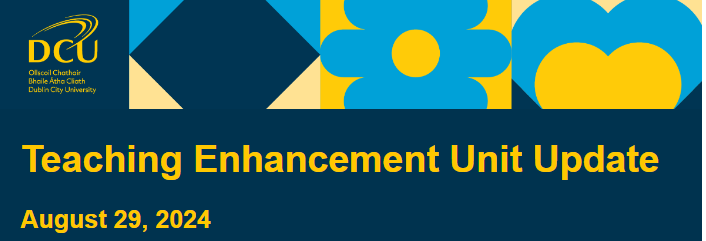

The integration between Loop and the new student information system Banner is fully live for curriculum and enrolment data. This means Banner has created all module pages for the forthcoming academic year on Loop, has enrolled all “instructors” listed on those modules, and is enrolling students on the pages as they register.
Therefore if anything about your Loop module information or enrolment is awry, it needs to be resolved within Banner and not Loop, as Loop is just surfacing what Banner has provided it with. Your first port of call should be your faculty office who can liaise with the SIS Programme Team to resolve issues around module information or enrolment.
TEU will now focus on adding additional metadata to Loop pages, and then this semester proceed to develop and operationalise a grade transfer process between Loop and Banner.
Accessing your module pages
If you are not seeing your module page for the new academic year, try the following:
-
Search your Loop Dashboard thoroughly, looking for the module page with its new module code. Make sure your course overview filter is set to “All” and you are set to show “All” pages on screen.
-
If you cannot find it on your dashboard, use the Loop site search to locate it (from the Loop top menu choose ‘Support’ > ‘Course search’ and search using the new module code). If it appears in the search results but you cannot access it, it means that you have not yet been listed as an “instructor” in Banner.
-
To be listed as an “instructor” in Banner, the SIS Programme Team asks that you complete this form so they can action that request. Once the SIS Programme Team has you listed on Banner, the Loop page should appear in your dashboard shortly after you’ve been listed as the instructor.
Coursebuilder no longer has a relationship with Loop so it does not matter if staff are listed as co-ordinators/teachers there - for Loop, staff must be listed as “Instructors” in Banner in order to get Loop access.
Distinguishing module pages
A small number of modules in the university may be offered twice in the academic year, and have the same module code but a unique “Course Reference Number” or “CRN” each. For the very small minority of lecturers to which this applies, consult with your faculty office as to which offering/CRN of the module relates to which student cohort. The CRN can be identified as a five-digit number in parenthesis at the end of the Loop module page title.
Locked module page fields
Banner has created module pages on Loop using some key information fields which cannot be changed, including the title, start/end dates and the course description. If you have ever used the course description field (available on your page > Settings > Course description) you will not be able to continue to do so. Should you wish to display some sort of custom descriptive text about your page to your students, consider adding a “Label” to the top area of your module page which students will see when they click to access the page.
Importing material to your module page
To import, go to your new page for Autumn 2024 or Spring 2025, and on the page top menu, choose: More > Course Reuse > Import (from the dropdown menu). Follow the steps to locate last year’s page and select the material from it which you wish to import. You can also watch this video on the Loop Staff Support Page for a step-by-step guide.
Student enrolment
Staff are reminded NOT to enrol students directly onto module pages themselves. As in every other year, students will be automatically enrolled into Loop module pages once they fully register for their modules. If you hear from students who are wondering about seeing/not seeing Loop module pages, direct them to this advice.
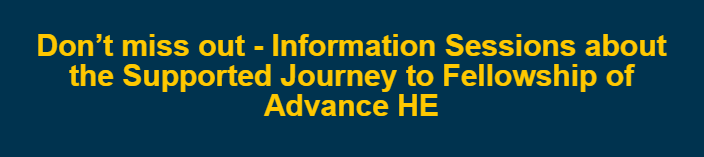

Advance HE
Are you a Fellow of Advance HE yet? Join us next week to learn how you can achieve Fellowship (or apply for a higher category of Fellowship)!
This semester, DCU Teaching Enhancement Unit (TEU) are offering staff the opportunity to join a Supported Journey towards achieving Fellowship of Advance HE. With support from TEU staff, peers, and colleagues who have previously been awarded Fellowship, the Supported Journey will guide you through the application process, including funding your applications. We welcome all colleagues who are teaching and/or supporting learning- this is your chance to join the exclusive community of Fellows at DCU!
Join us next week to learn more about the benefits of Fellowship, what the Supported Journey entails, and which category of Fellowship might be right for you. Information sessions take place at 3pm on Tuesday Sept 3rd and Thursday Sept 5th. Sessions will be in hybrid format, enabling online or in person attendance.
All are welcome, including those who may have engaged with the process previously and want to restart or else apply for a different category. Don’t miss out on this fantastic opportunity. Register for an information session now!

Unicam is no longer available for use as the company has ceased operations. The alternative is to use Zoom to record sessions to the cloud. We recommend that you ask students to record video using either their DCU licensed Zoom account, or creating/editing a video offline and uploading to their DCU account YouTube channel or Google Drive. Any of these three options will leave students with a video link which they can submit to a Loop Assignment activity. Video files should not be uploaded directly to Loop so as to avoid performance issues.
If you have previously asked students to use Unicam to create video assessments, we recommend you move to one of the three options listed here. Student video assessments from previous semesters created using Unicam should still remain intact as those video files are stored in Google Drive. More information on our guidance around video assessment can be found on the Loop Staff Support Page. Student guidance for using Zoom for video assessment can be found on the Loop 101 for Students support page.

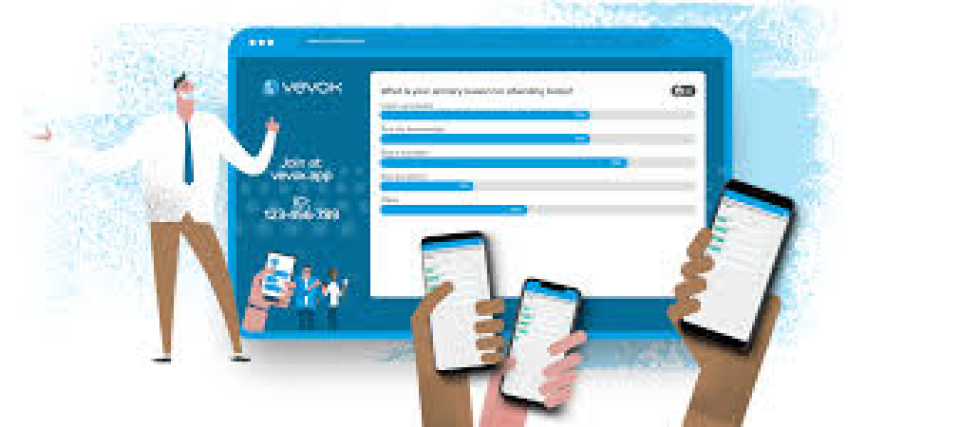
Vevox Session
Date: Wednesday, 4th September @ 1:00 PM
This session might be of particular interest to new staff looking to engage students during class, so please pass the message on.
Join us at this online session to learn about the student engagement tool Vevox which can be used during on-campus, Zoom or hybrid classes to check students' understanding, elicit opinions, get feedback, and manage Q&As.
Using a tool like this in class gives students an opportunity to contribute when they may feel reluctant to do so verbally. It can help to encourage students to share their opinion and give answers and not feel self-conscious. Vevox could also be used for fun activities or quizzes during programme orientation, or to facilitate orientation Q&A. More information about Vevox is available in this resource on the Loop Staff Support Page.
Registration is essential. This session will be recorded and circulated afterwards.
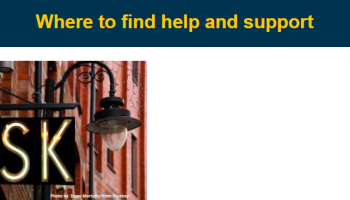
If you require assistance or guidance with teaching and learning or Loop related matters, avail of the below methods.
Support for technical issues
For Loop technical queries, go to help.dcu.ie. You can also attend one of our regular online Loop drop in clinics, details in the TEU calendar. The drop in clinics are particularly useful for more complex queries. The Loop Staff Support Page also provides a comprehensive range of resources on Loop and Zoom. For new users, the enrolment key for this page is ‘staff’.
Advice on using technology for Teaching and Learning
If you are looking for advice on developing your teaching practice, including but not limited to the application of technology, please contact the TEU team teaching.enhancement@dcu.ie. We will endeavour to respond to you as soon as possible.
Consultancy request form
Interested in requesting a workshop or more extended consultation on a specific topic? Use this form.

