
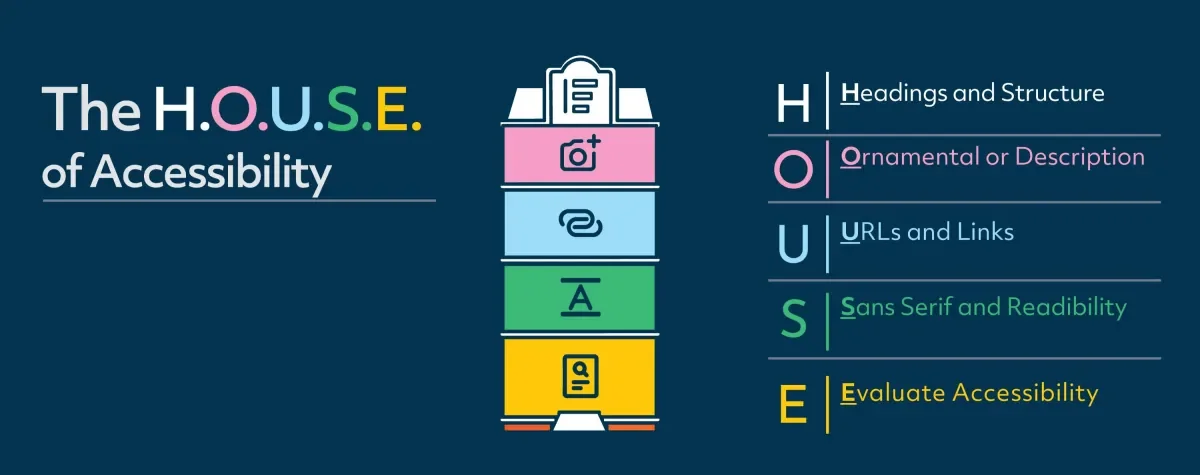
House of Accessibility
Building accessibility awareness.
In DCU we have a diverse and thriving student population and to support the engagement of this highly variable community we need content that is created with digital accessibility in mind.
Digital accessibility awareness and accessibility skills contribute to our inclusive culture so our diverse students in DCU can interact successfully with the content we develop. Types of content that needs to be accessible may include the following:
-
Word and Google Documents.
-
Google Slides and PowerPoints.
-
Images - photographs, illustrations, charts, and screenshots.
-
Videos - creating closed captions.
-
Webpages.
Welcome to the House of Accessibility
To raise awareness of digital accessibility, we have created this ‘HOUSE of Accessibility’ guide to inform the understanding about key accessibility considerations. The H.O.U.S.E. acronym breaks down accessibility into sections that help us all begin our journey of accessibility. Each floor of the house focuses on a level of accessibility and explores that level with tips and insights.
“Accessibility is a journey, not a destination.”
Quote from the 1EdTech Accessibility Taskforce.
H.O.U.S.E. consists of the following parts that impart essential knowledge and help you begin your journey for the creation of accessible digital content.
-
H is for Headings and Structure.
-
O for Ornamental or Description for images.
-
U for URL’s and Links.
-
S for San Serif Fonts and readability.
-
E for Examine Accessibility.
In the sections below we explore each of these and how we all play a part in making our culture more inclusive:
Heading Hierarchy:
Headings play a crucial role in accessibility. Let me explain why they matter and how to use them effectively:
-
Heading styles can be found in many places. Word documents allow for Heading styles and brings order to a document so any part of the document can be accessed easily.
-
Headings are ranked from 1 (most important) to 6 (least important): <h1> to <h6>.
-
Higher-ranked headings start new sections, while lower-ranked ones create subsections within those sections.
-
Avoid skipping ranks directly (e.g., don’t follow an <h2> with an <h4>).
Importance of Headings for Accessibility:
-
Screen readers, a technology used by Blind people, rely on headings to navigate and understand the structure of a web page.
-
Sighted users also scan pages using headings to grasp the content hierarchy.
-
Properly used headings enhance both accessibility and user experience.
Ornamental or Description for images.
Our content is full of great images, but we must be mindful of making them accessible, particularly to our blind students. We can do this by adding Alt-text (Alternative Text) to images which describes the content within the image. Two types of images require 2 different approaches:
Description Images:
-
Adding Alt-Text to images like photographs, illustrations, icons, screenshots, and graphs makes the content inclusive but we need to write and add Alt-text to the images.
-
Tip – avoid writing “Image of cat” or “Photo of cat” and focus on describing the cat: “Curious orange tabby cat sitting on a windowsill.”
Decorative / Ornamental Images:
-
If an image is purely decorative, then leave the alt text blank and tick the Decorative box.
-
Decorative images do not need alt text.
Importance of Alt-Text for Accessibility:
Students who are blind need us all to create accessible images. It takes time to develop the habit but in time you will do it without thinking. Alt-Text is essential for making our visual rich culture accessible so we can all access our education environment.
URL’s and Links
In our content we may have links to websites and documents, and these are fantastic to help link our students to additional and contextual content. When creating accessible links, there are several important considerations to keep in mind. Let’s explore some best practices:
Make Your URL / link Text Meaningful:
-
Avoid generic phrases like “click here” or “read more.”
-
Use descriptive text that provides context about the link destination.
-
For example, if a website has the URL of https://www.dcu.ie/students/inclusive-technology then the descriptive text could be as follows 'Explore the inclusive technologies that DCU students have in their Google and Microsoft Accounts'.
Importance of links and URL’s for Accessibility:
If a full website address is written like this:
"https://www.dcu.ie/students/inclusive-technology”
Then the URL would be read out by a screen reader like this:
h t t p s colon forward slash forward slash w w w dot d c u dot i e forward slash students forward slash inclusive hyphen technology
This is not a good experience for blind people so making links accessible as seen above in the example, is vital for an inclusive experience.
If you had a lengthy list of links that all read out in this way, it would be very unhelpful and potentially not offer any clue as to where each link was going to.
Making links accessible takes time but it pays off for both sighted and blind students as the destination of the link is clear.
San Serif Fonts and Readability
Making our written content accessible involves a number of considerations. One involves accessible fonts and when it comes to choosing accessible sans serif fonts, consider the following options, to name but a few:
-
Arial: A widely used sans serif font that offers good readability.
-
Verdana: Known for its clear and spacious design, making it accessible for various readers.
-
Tahoma: Another legible san serif font suitable for both screen and print.
-
Century Gothic: A modern sans serif font with clean lines.
-
Trebuchet: Offers a balanced appearance and readability.
-
Calibri: A default font in Microsoft Office, designed for clarity.
Other considerations involve:
Plain English is clear writing in English. It aims to make information easily understandable for the reader. The opposite of plain English includes terms like bureaucratese, doublespeak, gibberish, and gobbledygook1. In essence, plain English focuses on clarity, simplicity, and effective communication.
Left-aligned text is the most accessible and readable option for paragraphs. When text is left-aligned, it maintains a consistent starting point for each line, making it easier for readers to follow along.
Color contrast is essential for readability and accessibility, especially when it comes to font choices.
-
When choosing font colors, ensure they stand out against the background.
-
For example, black text on a white background provides excellent contrast.
-
Avoid low-contrast combinations like light gray text on a white background or dark blue text on a black background.
Finally, a few last tips involve:
-
Bullet points to break up information into manageable chunks and increase the readability of information.
-
Avoid all caps for full sentences as it can be challenging to read as we are more familiar with reading lower-case and upper-case text.
-
Use consistent line spacing to enhance readability.
These considerations help not only blind people, people with dyslexia and more but help everyone as it makes content accessible and more manageable to read also.
Examine Accessibility
Checking your content for accessibility is an essential part of the inclusion process. You can check this manually, but you can also lean on the Accessibility Checkers within an application to help you. Here are some tips for using the accessibility checker in different applications:
An example includes Microsoft Office (Word and PowerPoint):
-
Open the Accessibility Checker:
-
In Word, Excel, or PowerPoint, select the Review tab.
-
Click Check Accessibility to open the Accessibility pane on the right.
Review and Address Findings:
-
In the Accessibility pane, you will see a list of errors and warnings.
-
Apply one of the recommended actions to quickly correct issues.
Using the accessibility checker is highly beneficial for several reasons:
Inclusivity and Compliance:
-
Ensure that your content is accessible to a wider audience, including people with disabilities.
-
Helps you comply with accessibility standards such as the Web Content Accessibility Guidelines (WCAG).
Finds Issues Early:
-
The checker scans your document or design for potential accessibility issues.
-
It highlights errors and warnings related to font choices, alt text, color contrast, and more.
-
By catching issues early, you can address them before publishing or sharing your content.
Saves Time and Effort:
-
The checker automates much of the process, allowing you to focus on other aspects of your work.
Educational Opportunity:
-
Learning about accessibility guidelines and best practices helps your overall content design and communication skills.
-
You become more aware of creating content that considers diverse user needs.
Avoids Legal Issues:
-
In some cases, failure to provide accessible content can lead to legal challenges.
-
Using the accessibility checker helps mitigate this risk.
Remember, prioritizing accessibility benefits everyone and contributes to a more inclusive digital environment that all our students use.
Register for an Accessibility workshop
In DCU we have workshops about Digital Accessibility and how accessible content supports all our students. Explore the Learning and Development webpage to get details of these accessibility workshops and sign up for one. Begin your Accessibility journey and build up your accessibility skills and confidence over time.
