
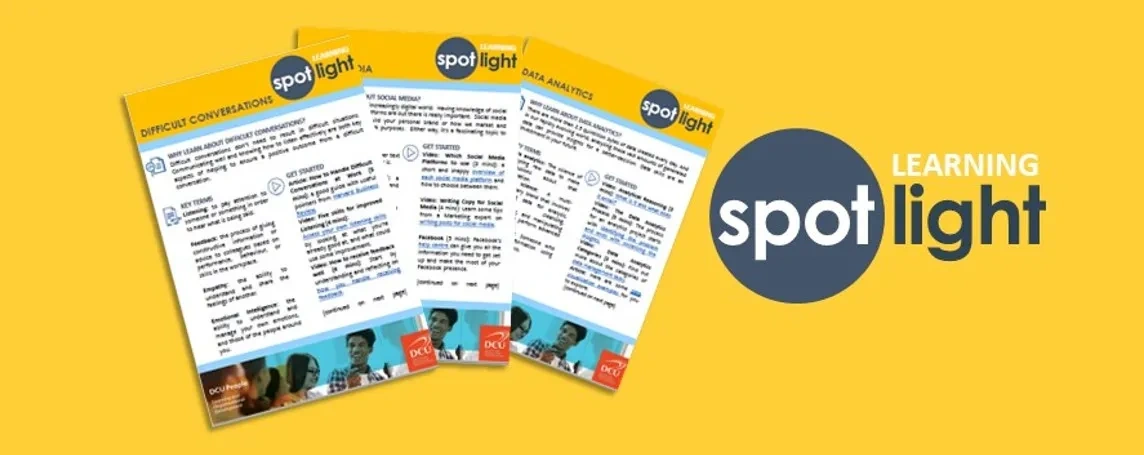
Learning Spotlight | Microsoft Excel
WHY LEARN MICROSOFT EXCEL?
Excel isn’t just about tables. It’s useful in your personal and professional life, enabling you to perform a wide variety of activities, including statistics, finance, data management, forecasting, analysis, tracking and billing. Excel helps you get stuff done more faster and more efficiently!
KEY TERMS
Cell: A basic building block of a worksheet. A piece of data must be entered into a cell.
Function: predefined formulas that help to simplify more complex formulas.
Formula: an equations that can perform on values in a range of cell, such as addition, subtraction, multiplication, and division
Worksheet: a collection of cells organised into columns and rows. An Excel file can be made up of multiple worksheets.
GET STARTED
Video (2 mins): A quick overview of what exactly Excel is and what it’s used for.
Article: How to Master Excel in 11 Steps (12 mins): A solid runthrough of key tasks and actions to get you up and running.
Course (40 mins): Get the basics of Excel in less than an hour with Getting Started with Excel.
Course (48 mins): Get fast answers to common Excel questions in Excel Quick Tips.
Google Workspace Learning Center: Overview: Differences between Sheets and Excel
Course (2 hours): This course demystifies formulas and functions sharing bite-sized tips designed to help you work more efficiently. Excel Formulas and Functions Quick Tips.
DIG DEEPER
Course (16 mins): A pivot table is an incredibly useful feature that lets you summarise large amounts of data. Quickly learn how in Excel PivotTable Quick Tips.
Course (7 mins): VLOOKUP— and XLOOKUP, the newer version for 365 – are among Excel’s most powerful functions. Master them with a few simple steps in VLOOKUP and XLOOKUP for Beginners.
FOLLOW-ON ACTIVITY
Use Excel as a Project Tracker:
- Create an Excel sheet for a personal or professional project and save your XLS.
- Insert columns for the name of the project, duration, the task, progress, budget versus actual spending and any other key information.
- Add formulae to add columns and show how much time remains to complete a task, what's over budget and other details you want to track.
