
EDI | Inclusive Ways of Working - Accessibility
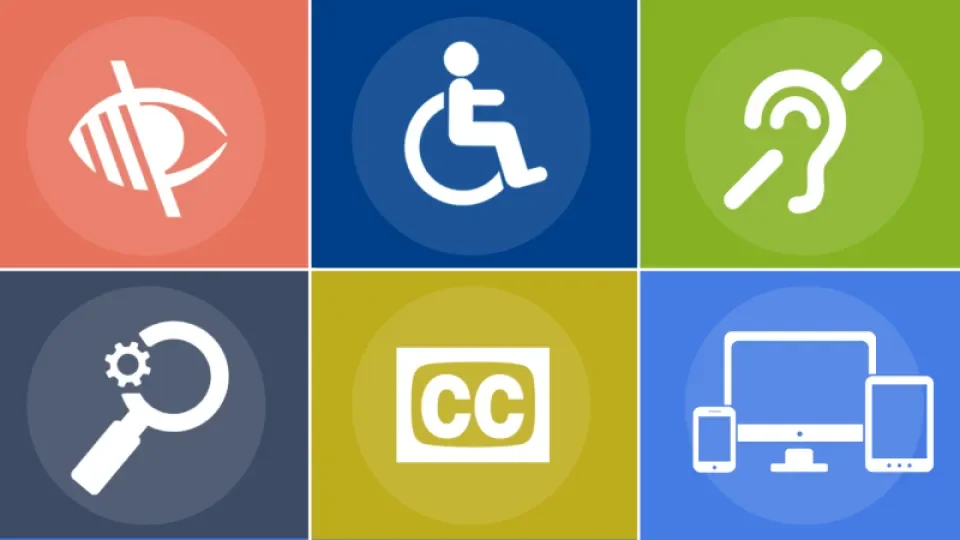
Inclusive Ways of Working - Accessibility
Guide to Inclusive Ways of Working - Accessibility
This quick guide to inclusive ways of working at DCU provides practical actions you can take to help ensure that your work outputs are accessible and inclusive.
Email Accessibility
- Use descriptive subject lines.
- Ensure the font size is sufficiently large. A minimum of size 12 is recommended.
- Use a clear, easy-to-read font, such as Verdana, Gills Sans MT, Tahoma, Helvetica.
- Use meaningful link text. Make sure the link text tells your reader what they're clicking on. Avoid ‘Click here’, ‘Here’, ‘Go here’ (screen reader reads this as “’click here’ Link” or ’here’ link”).
- Avoid using images pasted into the mail. If you do, add Alt text. There’s no way to do this in Gmail, so this is the workaround:
- Open a new document in Google Docs
- Insert the image you want to use in Gmail into the document
- Right click the image, select “Alt Text”, enter the text you want to use
- Copy and paste the image into your Gmail message
Writing ALT Text
- Add alt text for all non-decorative images.
- Keep it short and descriptive, like a tweet.
- Don’t include “image of” or “photo of”.
- Leave alt text blank if the image is purely decorative.
Webpage Accessibility
- Write content as clearly and simply as possible. Use plain language.
- Add a descriptive and unique page title.
- Use headings styles to organise the content, rather than just bolding the titles of sections.
- Don’t just use colour as a navigational tool or the only way to differentiate items.
- Don’t underline non-linked text as the user may think it’s clickable.
- Use meaningful link text - make sure the link text tells your reader what they're clicking on. Avoid ‘Click here’, ‘Here’, ‘Go here’ (screen reader reads this as “’click here’ Link” or ’here’ link”)
- Include Alt text for images.
- Provide transcripts for audio/video recordings if possible.
- Provide closed captioning or subtitles on videos.
As a public sector body, DCU has obligations obliges to meet specific technical accessibility standards on our website and apps. Read more detailed information on the EU Web Accessibility Directive.
Document Accessibility
- Use headings to structure the document.
- Write in plain language and avoid jargon and abbreviations.
- Use a readable common font size 12+.
- Use list formatting for numbered or bullet lists.
- Use Word’s built-in accessibility checker to check for issues.
Zoom Accessibility
What are closed captions?
- Closed captions allow Deaf people and people who are hard of hearing to participate in online events where an Irish Sign Language (ISL) interpreter is not available.
- Without closed captions or an ISL interpreter, events may not be accessible for people who cannot hear.
- Closed captioning works best when the speaker speaks clearly and at an accessible pace.
Enabling Closed Captions
1. Sign in to the Zoom web portal.
2. In the navigation panel, click Account Management - Account Settings.
3. Click the Meeting tab.
4. Verify that ‘Closed Caption’ is enabled.
5. If the setting is disabled, click the toggle to enable it. If a verification dialog displays, click Turn On to verify the change.
6. With Closed Captioning enabled, the option to enable live transcription should appear directly below as ‘Enable live transcription service’ to show transcript on the side panel in-meeting.
7. Your audience can decide to turn closed captions on / off on their own screens.
8. For more information on using Zoom to add closed captions visit Zoom Help.
Social Media Accessibility
- Make your hashtags accessible by using ‘camel case’. This is when your hashtags looks #ABitLikeThis. Camel case means people who use screen readers will hear the words individually rather than as a long incoherent word.
- Include Alt Text for any images used on your posts.
- Add a full photo description within the main post for text-heavy images.
- If your post contains an infographic, ensure the colours are well contrasted, so they are easy to decipher for people who are colour-blind or have a visual impairment.
Further Resources
Further Reading
- An overview of why ‘click here’s isn’t accessible: Don’t use “click here” And other common hyperlink mistakes
- What Alt text is and how to write it correctly: Write good Alt Text to describe images
- Basic considerations on designing, writing, and developing for accessibility: Tips for Getting Started.
- Document Design from the Centre for Excellence in Universal Design
- Making your twitter stream accessible: 5 ways to make your tweets accessible
- DCU TEU Universal Design for Learning (UDL)
- DCU Policy Writing Guide
Training
DCU People EDI Unit organise training for staff annually on:
