
EDI | Employee Diversity Data
All university employees are invited to update or amend their diversity data confidentially and voluntarily in Core Portal's updated Diversity screen.
The development of this screen marks a significant move forward for the University in the area of equality, diversity and inclusion (EDI). This is the first time that the University will collect data across all nine equality grounds for existing employees and it is hoped that this new tool will assist us in getting a clearer understanding of the diversity makeup within the University community and to help us achieve our EDI and university strategic objectives.
How to update your Diversity details:
To update your diversity details please follow the instructions below:
- Log in to your Core employee dashboard using your DCU username and password (https://www.dcu.ie/iss/staff-my-page)
- This will bring you to your Core employee dashboard homepage. Go to the 'My Profile' section by clicking on the circle on the top right of your screen (which contains your image or initials) - see image below for support.
- Once you are on the 'My Profile' page, click into the Diversity screen on the left hand side of the page (located underneath employee detail) - see image below for support.
- Complete your diversity details on Page 1 (under the heading 'Background') and click the Save button (bottom right)
- Move to Page 2 (under the heading 'Disability'), complete and click the Save button (bottom right).
If you do not click save, any details which you have updated will not be reflected on your profile.
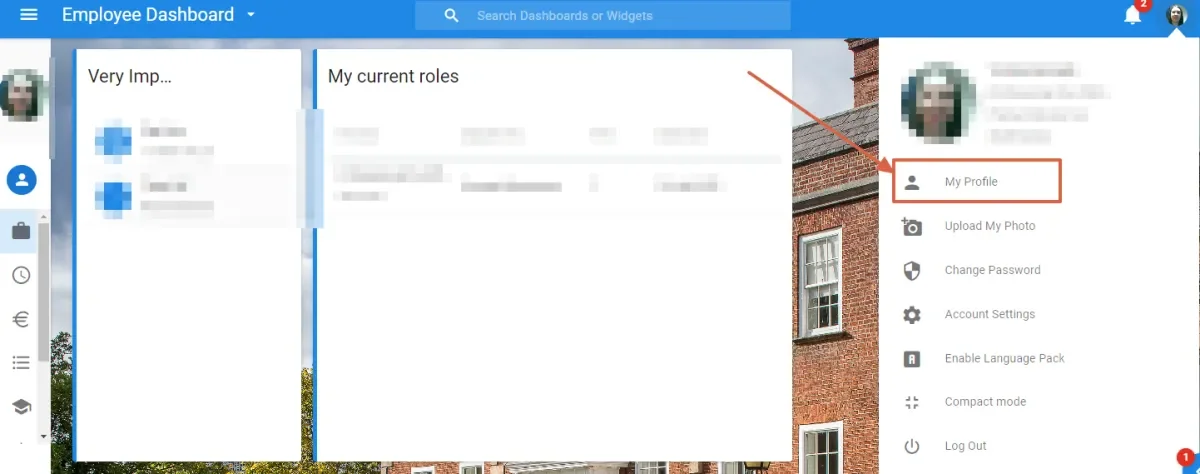
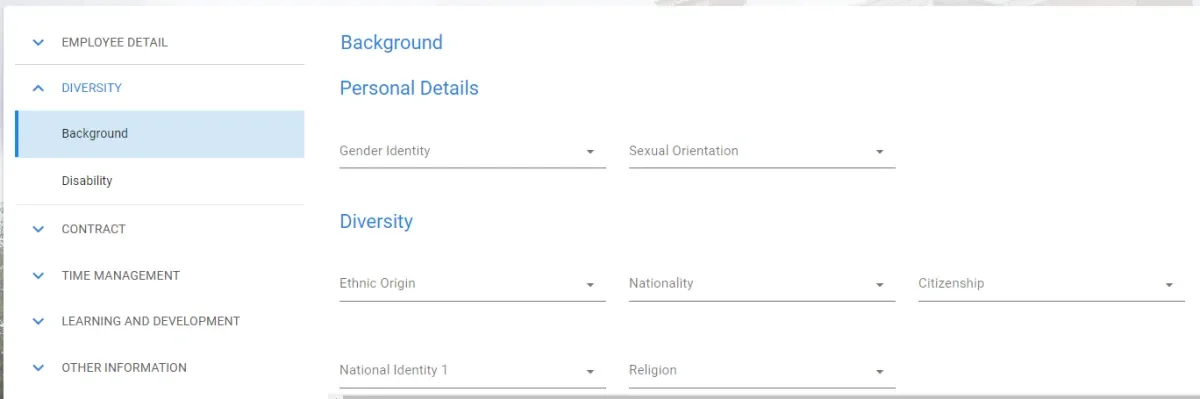
The collection of data related to diversity has become an increasing priority within the higher education sector. All public bodies in Ireland have a responsibility to promote equality, prevent discrimination and protect the human rights of their employees, customers, service users and everyone affected by their policies and plans. This is a legal obligation, called the Public Sector Equality and Human Rights Duty, and it originated in Section 42 of the Irish Human Rights and Equality Act 2014. Effective implementation of the Duty – like effective implementation of the Athena Swan Ireland charter framework – requires an evidence-based approach. This involves identifying and collating relevant data and information related to the grounds in equality legislation.
In order to address inequalities in the higher education community we must first identify and understand them. Collecting data across the nine protected characteristics as set out in Irish equality legislation provides DCU the opportunity to fully acknowledge and understand our community so that we can successfully serve and support the needs of our diverse population.
Data helps us to recognise existing barriers and can help to identify information gaps. Employees providing this data allow us as a University to consider where our policies and practices need improving in order to ensure all employees in DCU are provided equal opportunity and feel that they belong. We are actively working to enhance a positive, respectful and inclusive culture and environment for all.
It is through collecting and analysing data that we can fully understand the current picture of our institution and identify what needs to change. After identifying what needs to change, data can then help us to evaluate the impact of interventions and monitor equality progress. This in turn creates a record of the history of equalities within our institution.
The information collected within the Core Portal Diversity screen will be treated in the strictest of confidence. All data will be anonymised for statistical use, therefore no individual will be identifiable through information published in reports. Please refer to the Data Protection statement below for further information.
The data collected through the Employee Dashboard Diversity Screen on Core will be used as follows:
- to identify areas of priority in terms of policy and practice development and enhancement
- to set targets in areas where under-representation is identified
- to evaluate the effectiveness and impact of our activities
- to meet data requirements such as Athena Swan and HEA data requests which have expanded to equality grounds beyond gender
- to support the University in collecting biographical information needed for international staff profiles that contribute to data collection for The Times Higher Education World University Rankings
- to support meeting requirements such as the University’s duties as a public sector employer, as well as its statutory obligations under relevant legislation (e.g. Disability Act 2005, Employment Equality Act 1998-2015)
Introduction
This Data Privacy Notice relates to the privacy practices in connection with the Core Portal Diversity Screen. Protecting your personal data is important to us and accordingly any personal data you submit will be treated in accordance with DCU’s Data Privacy Policy.
Data Protection Rules
DCU must comply with of the General Data Protection Regulation (GDPR) and the Irish Data Protection Acts 1988-2018 when it collects and uses your personal data. DCU acts as a ‘Data Controller’ in respect of your personal data and complies with its responsibilities under these laws.
Legal Basis
The legal basis applicable to the processing of personal data in this instance is consent. Consequently, any data you choose to submit via the Core Portal Diversity Screen will be deemed to have been processed with your explicit and informed consent.
Data Access
Internal
Access to your personal data, provided via the diversity screen, is limited to the following designated persons in the DCU HR department who will have responsibility for compiling statistical reports:
- HR Systems and Data Manager
- HR Systems Analyst
- HR Data Analyst
External
Anonymised statistical reports, obtained from the data you submit, will be shared with the following groups and for the following reasons:
- HR EDI Unit, who hold the responsibility for developing and implementing actions to address gaps and areas for improvement, and who will use data for reporting purposes;
- University bodies such as Committees or Boards for the purposes of review and action planning;
- Government bodies or agencies, such as the Department of Education and the Higher Education Authority, who exercise a legal right to request and review certain types of EDI data from Higher Level Institutions like DCU.
Other than the above the personal data will not be shared with any other organisations or groups.
Retention of Data
The EDI Unit will retain anonymised and pseudonymised statistical data for as long as necessary to fulfil the legal purposes for which it has been collected.
Exercising your rights & Contacts
If you have any concerns or questions in relation to how your personal data is being processed as part of the Core Portal Diversity Screen, we would appreciate it if you could contact the HR Systems team as a first port of call. We will do our very best to discuss any concerns, and we are here to reassure you about our commitment to protect your data privacy rights.
Please email: hrsystems@dcu.ie.
In addition, you also have the option of contacting either of the following:
Currently, you can update the following diversity information which is located under the diversity section on Core portal:
GENDER IDENTITY
Definition: How you perceive your gender, as opposed to your legal and/or birth sex.
ETHNIC ORIGIN
Definition: The group to which you perceive you belong, as defined by ancestral, cultural, religious, linguistic and/or racial background, rather than your nationality or citizenship
NATIONALITY
Definition: The country of which you may be a national and are legally allowed to reside
CITIZENSHIP
Definition: The country or countries of which you hold citizenship
DISABILITY
Definition: Whether or not you have a physical and/or mental health condition or impairment which has a substantial and long-term adverse effect on your ability to carry out normal day-to-day activities.
SEXUAL ORIENTATION
Definition: Who you are emotionally and sexually attracted to
CIVIL STATUS
Definition: The distinct options that describe your relationship with a significant other. Married, single, divorced, and widowed are examples of civil status.
FAMILY STATUS
Definition: Whether or not you have day-to-day caring responsibilities for children and/or adults
RELIGION OR BELIEF
Definition: An organised religion (eg. Christianity, Judaism, Islam etc.) to which you belong or a religious or philosophical belief (e.g. Humanism, Atheism) that you hold, or having no religion or belief.
If you have problems logging in or locating the Diversity screen, please contact the HR Systems Helpdesk via email at hrsystems@dcu.ie.
If you have any questions about the information shown in the Diversity Screen, please contact the HR EDI Unit via email at edi@dcu.ie.
