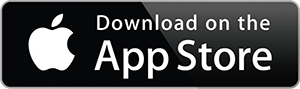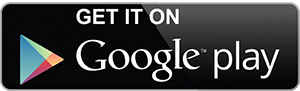Mobile Phone Configuration
Access to your DCU email account on a mobile device (phone) is only available via the official Gmail app - IMAP/POP is not enabled on DCU account so access to email via email clients (outlook) or native phone clients will not work
Gmail is built on the idea that email can be more intuitive, efficient, and useful. Receive your email instantly via push notifications, read and respond to your conversations online and search and find any email.
See below for instructions on setting up your DCU Apps email on your mobile phone or tablet. The device types below are supported for DCU Apps email, calendar and WiFi.
To configure your device to the Eduroam network please click here
DCU Apps Email on iPhone
DCU Apps Email on iPhone
You can download the official Gmail app for iPhone or iPad by clicking on the button below.
Once you have installed the Gmail app on your iPhone or iPad:
- Open the official Gmail App
- Enter your DCU email address and password
- Login
Follow the same steps to install any of the other apps from the Google Apps offering.
DCU Apps Email on Android
DCU Apps Email on Android
You can download the official Gmail app for Android by clicking on the button below.
Once you have downloaded and installed the Gmail app for Android follow the on-screen instructions.
- When prompted for a username/eMail address and password, use your DCU username/eMail address and password. (eMail address & password are not the same)
- You will be prompted to enter a 4 digit code, choose a code that you will remember as you will be asked for this code every time you power up your device.
Follow the same steps to install any of the other apps from the Google Apps offering.