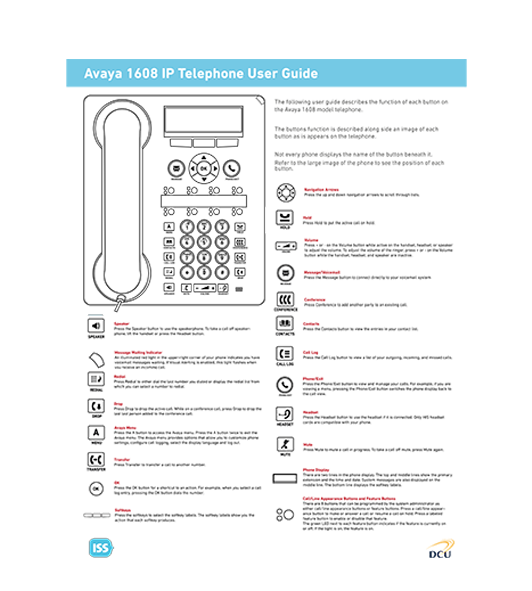Telephony - Telephone Handsets | Information Systems & Services
Telephone Handsets
There are a number of different types of telephone handsets used throughout the campus.
Select the relevant links below for a list of the standard functions of each type of phone:
Standard Phone
| Handset | M2006 Meridian Features |
|---|---|
 |
|
Access voicemail:
The Red LED will be on when you have a new voicemail. Press the voicemail button (should be labeled on column of buttons). If not labeled, dial 5990 for voicemail. See voicemail page for further information (link)
Transfer call to another phone number:
During a call if you wish to transfer the call to another number, press the transfer button (labeled on column of buttons), dial in the number to which you wish to transfer to and press the transfer button again
Forward calls to another phone
When you leave the office, press the forward button twice. Any calls will be forwarded to the preset number, this is usually 5990, which is the number for voicemail.
In order to forward calls to another number
- Don't pickup the handset
- Press the forward button - an arrow will flash beside the button
- Dial the number you wish to forward your calls
- Press the forward button
Conference Calls
This function allows you to call up to five numbers simultaneously allowing for conference calling at your desk.
- Pick up handset and call the first number.
- Press the Conf on the right-hand column of buttons on the phone set.
- At the tone, dial the second number
- When the second person is on the line press the conference button again.
- You should now have all callers together.
- Repeat this process for any additional callers up to a maximum of 5 callers.
- To finish, just hang up.
Note: This model does not support hands free calling.
| Handset | M31106 Meridian Features |
|---|---|
 |
|
Access voicemail:
The Red LED will be on when you have a new voicemail. Press the voicemail button (should be labeled on column of buttons). If not labeled, dial 5990 for voicemail. See voicemail page for further information (link)
Transfer call to another phone number:
During a call if you wish to transfer the call to another number, press the transfer button (labeled on column of buttons), dial in the number to which you wish to transfer to and press the transfer button again
Forward calls to another phone
When you leave the office, press the forward button twice. Any calls will be forwarded to the preset number; this is usually 5990, which is the number for voicemail.
In order to forward calls to another number
- Don't pickup the handset
- Press the forward button - an arrow will flash beside the button
- Dial the number you wish to forward your calls
- Press the forward button
Listen to voicemails with the hands-free option
Don't pick up the handset, just press the Speaker Key (Light green button at the bottom of the phone). Press the voicemail button and login as normal.
Conference Calls
This function allows you to call up to five numbers simultaneously allowing for conference calling at your desk.
- Pick up handset and call the first number.
- Press the Conf on the right-hand column of buttons on the phone set.
- At the tone, dial the second number
- When the second person is on the line press the conference button again.
- You should now have all callers together.
- Repeat this process for any additional callers up to a maximum of 5 callers.
- To finish just hang up.
Note: This model does not support hands free calling.
Display Phone
| Handset | M2616 Meridian Features |
|---|---|
 |
|
Access to voicemail:
The Red LED will be on when you have a new voicemail. Press the voicemail button (should be labeled on column of buttons). If not labeled, dial 5990 for voicemail. See voicemail page for further information (link)
Transfer call to another phone number:
During a call if you wish to transfer the call to another number, press the transfer button (labeled on column of buttons), dial in the number to which you wish to transfer to and press the transfer button again
Forward calls to another phone
When you leave the office, press the forward button twice. Any calls will be forwarded to the preset number, this is usually 5990, which is the number for voicemail.
In order to forward calls to another number
- Don't pickup the handset
- Press the forward button - an arrow will flash beside the button, the display will show the current number
- Dial the number you wish to forward your calls to, if different
- Press the forward button
Listen to voicemails with the hands-free option
Don't pick up the handset, just press the Speaker Key (Light green button at the bottom of the phone). Press the voicemail button and login as normal.
Use the hands-free option during calls
Don't pick up the handset, just press the Speaker Key (Light green button at the bottom of the phone). When call is completed, press the Rls key (red release key above the digit 3)
Program phone numbers into the phone:
Usually some of the function keys on the right of the phone are not used. These keys can be programmed as Autodial. In order to set these keys:
- Don't pickup the handset
- Press the function key that you want to store the number on.
- Dial the number you wish to store, exactly as if you were dialing it.
- Press the function key again. If another number is already stored on this key, it will be over-written by the new number.
Conference Calls
This function allows you to call up to five numbers simultaneously allowing for conference calling at your desk.
- Pick up handset and call the first number.
- Press the Conf on the right-most column of buttons on the phone set.
- At the tone, dial the second number
- When the second person is on the line press the conference button again.
- You should now have all callers together.
- Repeat this process for any additional callers up to a maximum of 5 callers.
- To finish just hang up.
| Handset | M3820 Meridian Features |
|---|---|
 |
|
Access to voicemail:
The Red LED will be on when you have a new voicemail. Press the voicemail button (should be labeled on column of buttons). If not labeled, dial 5990 for voicemail. See voicemail page for further information (link)
Transfer call to another phone number:
During a call if you wish to transfer the call to another number, press the transfer button (labeled on column of buttons), dial in the number to which you wish to transfer to and press the transfer button again
Forward calls to another phone
When you leave the office, press the forward button twice. Any calls will be forwarded to the preset number, this is usually 5990, which is the number for voicemail.
In order to forward calls to another number
- Don't pickup the handset
- Press the forward button - an arrow will flash beside the button, the display will show the current number
- Dial the number you wish to forward your calls to, if different
- Press the forward button
Listen to voicemails with the hands-free option
Don't pick up the handset, just press the Speaker Key (Light green button at the bottom of the phone). Press the voicemail button and login as normal.
Use the hands-free option during calls
Don't pick up the handset, just press the Speaker Key (Light green button at the bottom of the phone). When call is completed, press the Rls key (red release key above the digit 3)
Program phone numbers into the phone:
Usually some of the function keys on the right of the phone are not used. These keys can be programmed as Autodial. In order to set these keys:
- Don't pickup the handset
- Press the function key that you want to store the number on.
- Dial the number you wish to store, exactly as if you were dialing it.
- Press the function key again. If another number is already stored on this key, it will be over-written by the new number.
Conference Calls
This function allows you to call up to five numbers simultaneously allowing for conference calling at your desk.
- Pick up handset and call the first number.
- Press the Conf button on the right-most column of buttons on the phone set.
- At the tone, dial the second number
- When the second person is on the line press the conference button again.
- You should now have all callers together.
- Repeat this process for any additional callers up to a maximum of 5 callers.
- To finish just hang up.
| Handset | M3902 Meridian Features |
|---|---|
 |
|
Access voicemail:
Press the voicemail button (button with the envelope symbol 2nd down on the column buttons at the right of the phone).
Transfer call to another phone number:
During a call if you wish to transfer the call to another number;
- Press the Transfer button (3rd down on the column of buttons at the right of the phone)
- Dial in the number to which you wish to transfer the call
- Press the Transfer button again
Use the phone in hands-free mode
Making a call;
- Press the Speaker Key (Light green button at the left of the handset).
- Dial the number and proceed with the call as normal.
- When the call is completed press the Release button (red button at lower right corner of the phone)
Receiving a call;
- When receiving a call, if this button is pressed when the phone rings, it will operate in hands-free mode.
- When the call is completed press the Release button (red button at lower right corner of the phone)
Listening to voicemail;
- Press the Speaker Key (Light green button at the left of the handset).
- Press the voicemail button (with the envelope symbol 2nd down on the column buttons at the right of the phone)
Forward calls to another phone
If you wish to forward your calls to another extension;
- Don't pickup the handset
- Press the Forward button - (3rd/right of 3 buttons underneath the screen)
- Dial the number you wish to forward your calls to
- Press the Forward button again
When you wish to clear the Forward function;
- Press the Forward button once
Conference Calls
This function allows you to call up to five numbers simultaneously allowing for conference calling at your desk.
- Pick up handset and call the first number.
- Press the Conf button (Centre button beneath the screen).
- At the tone, dial the second number
- When the second person is on the line press the conference button again.
- You should now have all callers together.
- Repeat this process for any additional callers up to a maximum of 5 callers.
- To finish just hang up.
| Handset | M3904 Meridian Features |
|---|---|
 |
|
Access your voicemail:
Press the voicemail button (3rd from right along the bottom of phone (envelope)).
Transfer call to another phone number:
During a call if you wish to transfer the call to another number;
- Press the Transfer button (3rd from the right beneath the lcd display).
- Dial in the number to which you wish to transfer the call
- Press the Transfer button again
Use the phone in hands-free mode
Making a call;
- Press the Speaker Key (Light green button at the left of the handset).
- Dial the number and proceed with the call as normal.
- When the call is completed press the Release button (red button at the top right of screen).
Receiving a call;
- When receiving a call, if this button is pressed when the phone rings, it will operate in hands-free mode.
- When the call is completed press the Release button (red button at the top right of screen).
Listening to voicemail;
- Press the Speaker Key (Light green button at the left of the handset).
- Press the voicemail button (3rd from right along the bottom of phone (envelope)).
Forward calls to another phone
If you wish to forward your calls to another extension;
- Don't pickup the handset
- Press the Forward button - (left-most key underneath the screen).
- Dial the number you wish to forward your calls to
- Press the Done button again (right-most key under screen).
When you wish to clear the Forward function;
- Press the CheckFw button once and then CanclFw (both left-most key underneath screen)
Conference Calls
This function allows you to call up to five numbers simultaneously allowing for conference calling at your desk.
- Pick up handset and call the first number.
- Press the Conf button (left-most key beneath the screen when on a call).
- At the tone, dial the second number
- When the second person is on the line press the conference button again.
- You should now have all callers together.
- Repeat this process for any additional callers up to a maximum of 5 callers.
- To finish just hang up.
IP Phone
| Handset | I2002 IP Phone Features |
|---|---|
 |
|
Access your voicemail:
- Press the voicemail button (Press the voicemail button (arrow in-box at the centre of the handset key panel)).
Transfer call to another phone number:
During a call if you wish to transfer the call to another number;
- Press the Transfer button (right-most key underneath the screen).
- Dial in the number to which you wish to transfer the call
- Press the Transfer button again
Use the phone in hands-free mode
Making a call;
- Press the Speaker Key (Light green button at the left of the handset).
- Dial the number and proceed with the call as normal.
- When the call is completed press the Release button (red button at lower right corner of the phone)
Receiving a call;
- When receiving a call, if this button is pressed when the phone rings, it will operate in hands-free mode.
- When the call is completed press the Release button (red button at lower right corner of the phone)
Listening to voicemail;
- Press the Speaker Key (Light green button at the left of the handset).
- Press the voicemail button (arrow in-box at the centre of the handset key panel)
Forward calls to another phone
If you wish to forward your calls to another extension;
- Don't pickup the handset
- Press the Forward button - (3rd/right of 4 buttons underneath the screen)
- Dial the number you wish to forward your calls to
- Press the Forward button again
When you wish to clear the Forward function;
- Press the Forward button once
Conference Calls
This function allows you to call up to five numbers simultaneously allowing for conference calling at your desk.
- Pick up handset and call the first number.
- Press the Conf button (second key from left beneath the screen).
- At the tone, dial the second number
- When the second person is on the line press the conference button again.
- You should now have all callers together.
- Repeat this process for any additional callers up to a maximum of 5 callers.
- To finish just hang up.
| Handset | I2004 IP Phone Features |
|---|---|
 |
|
Access your voicemail:
Press the voicemail button (button with the envelope symbol 2nd down on the column buttons at the right of the phone).
Transfer call to another phone number:
During a call if you wish to transfer the call to another number;
- Press the Transfer button (left-most key underneath the screen).
- Dial in the number to which you wish to transfer the call
- Press the Transfer button again
Use the phone in hands-free mode
Making a call;
- Press the Speaker Key (Light green button at the left of the handset).
- Dial the number and proceed with the call as normal.
- When the call is completed press the Release button (red button at the top right of screen).
Receiving a call;
- When receiving a call, if this button is pressed when the phone rings, it will operate in hands-free mode.
- When the call is completed press the Release button (red button at the top right of screen).
Listening to voicemail;
- Press the Speaker Key (Light green button at the left of the handset).
- Press the voicemail button (3rd from right along the bottom of phone (arrow in-box))
Forward calls to another phone
If you wish to forward your calls to another extension;
- Don't pickup the handset
- Press the Forward button - (third from left underneath the screen)
- Dial the number you wish to forward your calls to
- Press the Forward button again
When you wish to clear the Forward function;
- Press the Forward button once
Conference Calls
This function allows you to call up to five numbers simultaneously allowing for conference calling at your desk.
- Pick up handset and call the first number.
- Press the Conf button (second key from left beneath the screen).
- At the tone, dial the second number
- When the second person is on the line press the conference button again.
- You should now have all callers together.
- Repeat this process for any additional callers up to a maximum of 5 callers.
- To finish just hang up.